| Replay Telecorder User Guide |
Overview
How to Set up Recording Options
How to Set up a Recording Folder
Adjusting Program Options
How to Record a Call
How to Play a Recording
FAQ
Credits
Overview
Replay Telecorder is an easy, powerful way to record audio and video calls made using Skype. All recordings are 100% digital, which ensures perfect reproduction from the original experience. You can record any conversation, including conferences, voicemail, and any other Skype audio or video interaction. One click is all it takes to start and stop a recording.
Before you purchase, you can run Replay Telecorder in demo mode, which allows you to record for up to two minutes. Once you order Replay Telecorder, you can make unlimited recordings.
Here's how Replay Telecorder appears when opened:
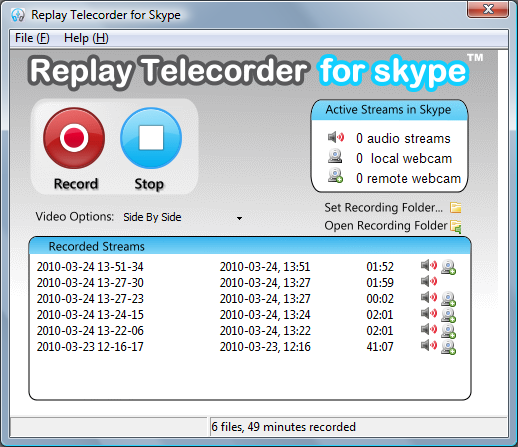
Legal note: In many countries, it is illegal to record a phone call without the consent of the other party. We recommend telling all participants in a phone call that they are being recorded when using Replay Telecorder.
How to Set up Recording Options
If you have an audio-only call, it will be recorded as a single AVI file, with all sides of the conversation in a single file.
For video calls, choose one of the following from the Video Options selector:
- Audio-only: Don't save video, just record the call as if it was an audio-only call.
- Picture-in-picture: Your video is placed in a small window on top of the caller's video.
- Side-by-side: Your video and the caller's video are next to each other.
- Local Webcam only: Just record your video, and ignore the caller's video.
- Remote Webcam Only: Just record the caller, and ignore your video.
- Two Separate Files: Save your video in one file, and the caller's video in another file.
Note: If an audio call occurs, the Video Options selector is ignored, and the call is saved as a single audio AVI file.
How to Set up a Recording Folder
Before recording a call, you might want to select a folder where your recordings are saved. Here's how:
- Click Set Recording Folder. The folder picker dialog appears:

- Choose the folder where you want recordings saved, then click OK.
How to Adjust Program Options
Click on Help then Options and you'll see the following:
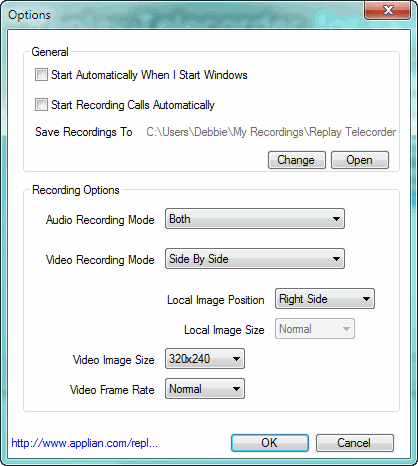
General Options:
- Start Automatically When I Start Windows: Select this option and Replay Telecorder will load when you start windows.
- Start Recording Calls Automatically: When selected Replay Telecorder will begin recording automatically whenever you start a Skype call.
- Save Recordings To: Click change to change the directory where your recordings are saved. Click Open to open the currently selected recordings folder.
Recording Options:
- Audio Recording Mode:Select how the audio is recorded.
- Microphone Only: Only record the microphone.
- Speaker Only: Only record the speaker.
- Both: Record both microphone and speaker.
- Video Recording Mode:Select how the video is recorded.
- None (Audio Only): No video is recorded.
- Picture-in-Picture: Record video from both sides of the call in picture-in-picture format. The recorded video will look exactly as you see it during the call, with your video inset within the local video.
- Local Image Position: Select local image position from Top-Left, Top-Right, Bottom-Left, Bottom-Right.
- Local Image Size: Select local image size from Small, Normal, Huge.
- Side by Side: Record video from both sides of the call, with each side taking up half the picture.
- Local Image Position: Select local image position from Left-Side, Right-Side.
- Local Only: Only the local side (video from your camera) will recorded.
- Remote Only: Only the remote side (video from the other participant) will recorded.
- Two files: Records Local and Remote onto two files. The files can be used for post-production and editing.
- Local Image Position: Determines the location of your local image. For example if side by side is chosen as the video recording mode, here you can select if your image is on the right or the left.
- Local Image Size: This option is available if Picture in Picture is selected as the Video Recording Mode. Here you can select the size of your local image within that layout.
- Video Image Size: Select image pixel dimensions for the recorded video. Options include:
- 320x240
- 480x360
- 640x480
- 960x720
- Video Frame Rate: Select a frame rate for the video recording. Select Normal for 15fps, High for 30fps. And if you are using a slower computer, please use Normal.
How to Record a Call
Recording a call is really easy. Here's how:
- Start a Skype conversation.
- Click the Record button.
- To stop recording, click the Stop button.
Tip: Once a call is saved, it will appear in the call list on the main screen.
How to Play a Recording
You can play a recording from within Replay Telecorder, or from the folder where calls are saved.
To play a recording from inside Replay Telecorder, you can do any one of the following:
- Double-click on the filename.
- Right-click on the file name and select play.
- Click the Open Recordings Folder button, then double-click any file to play it.
FAQ
I can't hear the person on the other end of the call.
There are two ways to solve this issue. The first one requires using VLC layer to play the audio. You can download VLC Player here.
The other reason this occurs is when the Skype Microphone Volume is much greater than the Speaker Volume. Go to your Skype settings and adjust the volumes so that both Microphone and Speaker volume are roughly at the same level:
- In Skype, select Tools, Options from the menu.
- Click Audio Settings under the General tab.
- Make the Speaker Volume and Microphone Volume about the same, as shown here:

Will Replay Telecorder work with conference calls?
Yes, Replay Telecorder records all participants of a conference call.
Can Replay Telecorder record my voicemail?
Yes, Replay Telecorder records voicemail as if it is a normal incoming call.
Do I need permission to record conversations?
You should let all participants of the conversation know that you are recording the conversation. In many countries it's illegal to record without the other party's knowledge.
Why do I get the echoes and how to eliminate them?
If you get echoes, try the following:
- If using an external microphone and speakers
- Lower the volume of your speakers.
- Move the microphone further away from the speakers.
- Switch to a headset or USB phone.
- If using a laptop microphone and speakers, use a headset or USB phone instead. Since laptop microphone and speakers are close together, they will usually cause echo and feedback. (Most laptop computers tend to have mediocre speakers and microphones, so a headset or USB phone will greatly improve the sound quality, in addition to eliminating echo.)
How do I set up my webcam for Skype Video?
- Download and install the most recent drivers for your video device (you can get these from the webcam device’s manufacturer’s site). In many cases this is not necessary if it is a USB device.
- Select your video device in Skype by clicking the following from the Main Skype Control window:
Tools -> Options -> General (tab) -> Video Settings (tab)
- If your webcam is functioning you will see yourself displayed. If you are not seeing yourself be sure you have Enable Skype Video checked. If you are still having difficulty click Webcam Settings.
Please note: FireWire devices are not supported at this time.
- Make sure the option Enable Skype Video is checked. Also you can set video privacy settings to the desired options in the same window.
- The recommended System Requirements for Skype video calls are a 1Ghz CPU, 512MB RAM, a video card with at least 16MB of memory (also the latest version of DirectX installed) and a 512/256kbit (down/up) connection. Video and call quality may vary greatly in environments with conditions below those recommendations.
- Please ensure your webcam is connected and not in use by another program.
How do I get high resolution and high frame rate video?
High Quality Video has been introduced in Skype 3.6 and is enabled for everyone who has proper hardware for getting out the maximum quality. To make near-DVD-quality video call recordings, please refer to this Skype document. You may use this hack to get higher resolution and frame rate video on hardware which is not designed for High Quality Video Calls. Skype doesn't provide support for these instructions. You need to be confident enough to edit configuration files.
Does Replay Telecorder record other calls that go through Skype's peer-to-peer technology?
No. Only calls you receive or initiate can be recorded. Replay Telecorder is not capable of eavesdropping on other calls.
Credits
Replay Telecorder was developed by the amazing Lei Ju of Supertintin Inc. All rights Reserved.
Replay Telecorder and Applian are not affiliated with Skype LLC in any way.